If you have a Gmail account and you are a frequent google user which most of us are, Chrome, the new browser from google has a sackfull of features to provide you with. One of the most admirable features would be saving your email attachment to google documents. So next time when you open Chrome and log in to youre google account you don’t have to swim through your pool of mails anymore to find the attachments you’re looking for.
You can save your attachments in two ways:
1. Normally (without any other apps installed) youre attachment shows two options – ‘View’ and ‘Download’. Where the first one opens the document in a new Tab, the later downloads it to your HDD. Click on ‘View’. After the document finishes loading, at the right top corner it would show four option buttons – ‘Save to Google docs’, ‘Edit online’, ‘Download Original’ and ‘Share’. Click on ‘Save to Google docs’
When you open google.com in Chrome it gives you a log in option and the moment your log in is verified Chrome gives you various options to choose from in a tabular fashion; which apart from Youtube, google+, play and lot more stuffs gives you one touch access to Gmail and Documents. Go to ‘Documents’ and you’ll find your saved attachment there. Now to spare the pain and to save the time delay there is a smarter way to do it.
When you open google.com in Chrome it gives you a log in option and the moment your log in is verified Chrome gives you various options to choose from in a tabular fashion; which apart from Youtube, google+, play and lot more stuffs gives you one touch access to Gmail and Documents. Go to ‘Documents’ and you’ll find your saved attachment there. Now to spare the pain and to save the time delay there is a smarter way to do it.
2. Open chrome. Go to ‘Chrome Web Store’. Search ‘Gmail attachments to Drive’. Select ‘Add to Chrome’. Restart Chrome. Now your mailbox will show a third option under your attachments – ‘Save to Docs’. So no need to view the attachment (and waste bandwidth thereby) anymore, now you can save it ‘Documents’ with one click. The entire thing got even more handy with ‘Drive’, a newly introduced apps by Google. Go to Google app store, search ‘Drive’ and add it to chrome. Now the next time you start chrome, it show an icon of Drive on its start-up, clicking which it redirects you to drive where all your docs are stored (or to drive log in page if you’re not logged in)
People with slow or unstable internet connection may find downloading more reasonable but when you consider accessing your documents from all over the world, saving HDD memory and keeping your documents safe no matter how many times your HDD crashes, Google docs and Drive get a two thumbs up.
People with slow or unstable internet connection may find downloading more reasonable but when you consider accessing your documents from all over the world, saving HDD memory and keeping your documents safe no matter how many times your HDD crashes, Google docs and Drive get a two thumbs up.










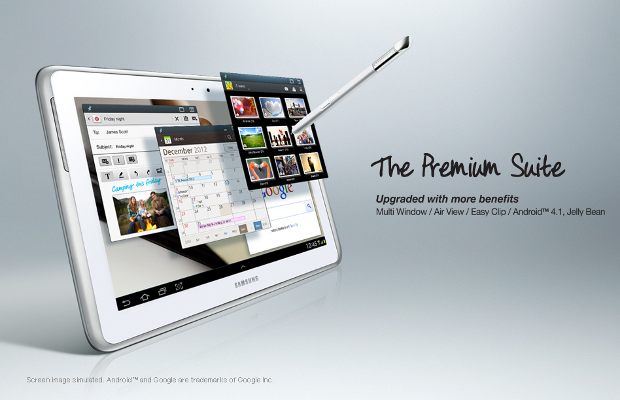

0 comments:
Post a Comment
Comments : Read Them Or Add One to promote us