Windows 8 is Microsoft'ss brand new operating system and is said to be a major technological improvement from the last version, Windows 7. Let's take a closer look at Windows 8 new features, tools and highlights and help you decide whether or not you will benefit from upgrading to the new Microsoft Windows 8 operating system...
1. Live Tiles
Windows 8′s Metro interface looks pretty divisive, but there
are a few innovations tucked away that could end up making the change to Metro as significant as the inclusion of the Start Menu in Windows 95. The Live Tiles that make up the Metro interface are icons for the various apps installed on your PC but unlike normal icons, they can update themselves to keep you up to speed with what’s happening in the app. So, the Mail app’s Live Tile will notify you of the number of unread emails, with a snippet of the last email you received. It looks great and speeds up a lot of tasks.
are a few innovations tucked away that could end up making the change to Metro as significant as the inclusion of the Start Menu in Windows 95. The Live Tiles that make up the Metro interface are icons for the various apps installed on your PC but unlike normal icons, they can update themselves to keep you up to speed with what’s happening in the app. So, the Mail app’s Live Tile will notify you of the number of unread emails, with a snippet of the last email you received. It looks great and speeds up a lot of tasks.
2. SkyDrive Office 2013: in the cloud.
Microsoft has made a big deal of Windows 8 allowing you to work on a document on one Windows 8 device, then carry on working on it on another elsewhere. The SkyDrive integration does a good job of this – just log into Windows 8 using your Windows Live ID and start up the SkyDrive app. Documents and photos you’ve saved to the cloud Office 2013: in the cloud based SkyDrive previously will be available to view and edit immediately. In the final release of Windows 8 your SkyDrive should also appear as a virtual hard drive within Windows ExplorerI Desktop!, making it even easier to save documents to the cloud.
3. Run ISOs without a Virtual Drive
In previous versions of Windows, running an ISOI Desktop Ubuntu vs Windows 8 was very time consuming, so Windows 8′s native ISO support is welcome. Now you can just double-click on an ISO file and it will begin running straight away. Virtual hard disk (VHD) images can be run this way as well.
4. New Task Manager.
While it’s not the most glamorous new feature, the revamped Task Manager is definitely a compelling reason to get Windows 8. It contains loads of useful information for troubleshooting Windows. Processes are colour coded, and the deeper the colour, the more strain they are putting on your resources. In-depth graphs can help you identify any bottlenecks, and you can keep an eye on how much data your apps are pulling from the web – very useful if you’re using a 3G internet connection. Finally, Startup settings is included here as well, so there’s no need to go to msconfig any more.
5. Focus on Security
Microsoft Security EssentialsMicrosoft Security Essentials is built into Windows 8 as part of Windows Defender, which is surprising considering the anti-trust travails Microsoft encountered by including its own web browser in its OS. Baked-in security is welcome though, and could mean you don’t have to buy antivirus tools in the future. It remains to be seen whether it will offer enough protection, and if it will even be allowed to ship in Europe, but it’s worth a look. Microsoft is also committed to vetting apps in its store, hopefully avoiding the issues that have plagued Google Play10 Essential Google Play Tips.
6. Windows to Go
It has so far received little fanfare, but Windows to Go could prove to be quite revolutionary, especially for IT professionals. It allows for a version of Windows 8 Enterprise to be created on a bootable USBiPile External Hard Drive Module drive. This USB drive can then be plugged into almost any computer and Windows 8 Enterprise will load straight from the device – no installation needed. Your OS and the files you save will all be there.
7. Advanced Boot
If you’re using Windows 8 with a computer that supports UEFIASRock Z77 Fatal1ty Professional rather than BIOSMSI Big Bang Marshal, Windows 8 will load very quickly. This means that you won’t be able to hit [F2], [F8] or [Del] to get into the BIOS or change the boot options, as you would have done previously. The new Advanced Boot Options screen for Windows 8 is clearly laid out and gives you plenty of options to fix Windows 8 if it won’t load. It’s quick and easy to use, and will load up automatically if Windows 8 can’t boot. You can also hold down the [Shift] key and restart your PC to access the options.
8. Faster Boot Times
Windows 8, especially when installed on UEFI devices, offers a huge improvement on start¬up times, taking as little as eight seconds to boot up and load. While this impressive boot time is achieved partially through Windows 8 being lighter on the resources, and allocating the resources it needs, the biggest influence on the start times is Windows 8′s ability to hibernate the system kernel when the PC shuts down. When the system is restarted, the kernel comes out of hibernation and the previous user session resumes.
9. Reset PC
If Restore PC doesn’t do the trick, then Windows 8 has another trick up its sleeve – Reset PC. This is a far more drastic step, because it wipes your entire hard drive then reinstalls Windows 8. It’s still a much simpler process than reinstalling the operating system and it’s much safer. The ‘Thorough’ option not only removes all your data, it also writes over the deleted files several times, so your data can’t be recovered – handy if you’re selling your PC or tablet?.
10. Restore PC
Certain things in life are certain. Death and taxes are two, but so is a copy of Windows gradually slowing down under the weight of programs that you install over the years. Usually a format and reinstallation of Windows does the trick, but it can be a time consuming process. A new feature with called Restore PC saves you having to completely reinstall Windows. It keeps all your files, settings and apps from the Windows store, while uninstalling programs from discs and the internet.







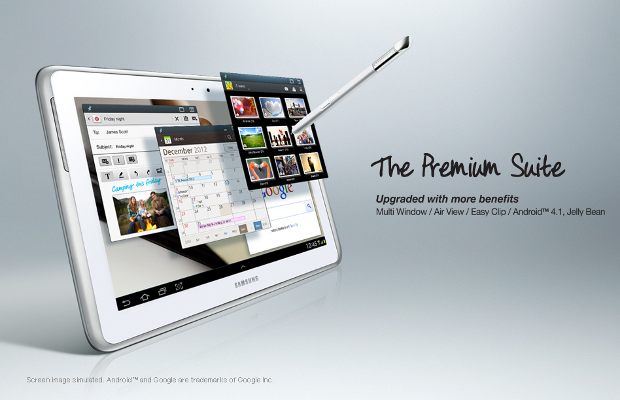






0 comments:
Post a Comment
Comments : Read Them Or Add One to promote us